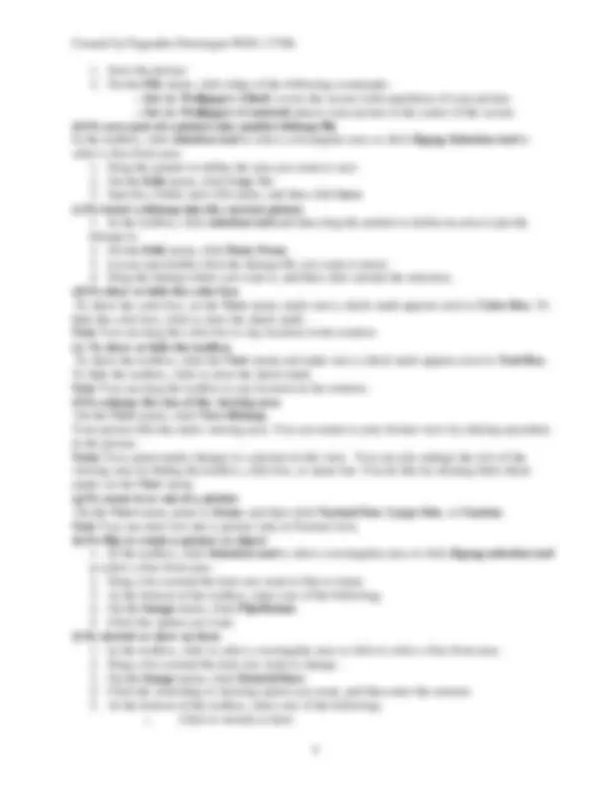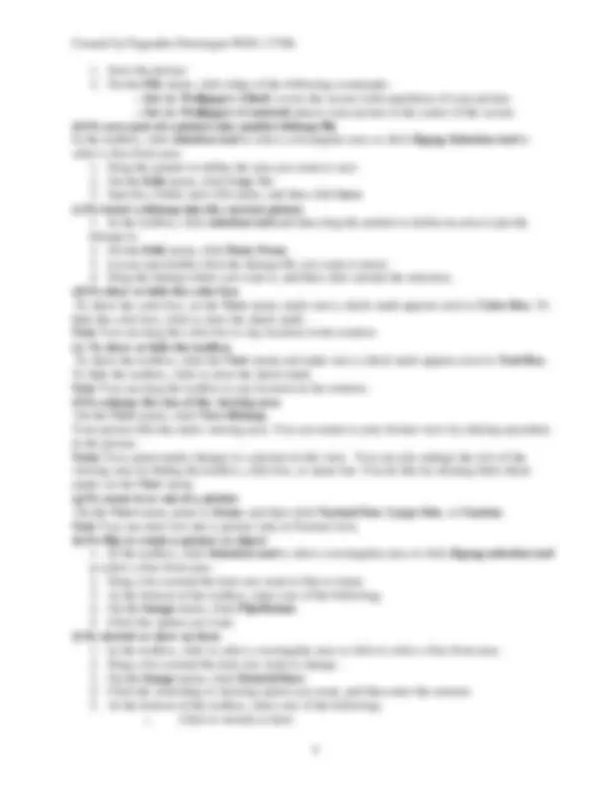Download notes on PC software and more Lecture notes Computer Science in PDF only on Docsity!
WINDOWS
NOTEPAD
is useful to type plain text without formatting. source code for various programming language can be typed in notepad. (a)To cut, copy, paste, or delete text To cut text so you can move it to another location, select the text, and then on the Edit menu, click Cut. To copy text so you can paste it in another location, select the text, and then on the Edit menu, click Copy. To paste text you have cut or copied, place the insertion point where you want to paste the text, and then on the Edit menu, click Paste. To delete text, select it, and then on the Edit menu, click Delete (b)To create a header or footer
- On the File menu, click Page Setup.
- In the Header or Footer box, type the letter and character combination from the following table: To Type Insert the open file's name or "(untitled)" if the file has no name. &f Insert the date. (^) &d Insert the time specified by your computer's clock. &t Insert page numbers. &p Insert an ampersand (&). && Align the header or footer to the left, center, or right. &l , &c , or &r Notes :You can use more than one combination in the Header or Footer box. Leaving a space or two between each combination will make the header or footer easier to read. You can also incorporate text with the combinations. For example, "Page &p" will print out as "Page 1”, "Page 2", and so on. (c)To insert the time and date in a document
- Move the insertion point to where you want to add the time and date.
- On the Edit menu, click Time/Date. (d)To find specific characters or words
- On the Search menu, click Find.
- In Find what , type the characters or words you want to find.
- Click Find Next. To wrap text to the windowsize On the Edit menu, click Word Wrap. Note :Wrapping text makes all the text visible on the screen, but it doesn't affect the way text appears when it is printed.
WORDPAD
: wordpad allows formatted file. means file can have left,right, top, bottom margins, settigs of bold, italic, bullets and numbering etc. files created on word pad not saved as text file can not be used as source code of any language. (a)To create a new document
- On the File menu, click New.
- Click the file type you want to create, click OK , and then begin typing.
- To save the new file, click the File menu, click Save As , and then type a name in File name. (b)To open a document
- On the File menu, click Open.
- In Look In , click the drive that contains the document you want to open.
- Double-click the folder that contains the document you want to open.
- Click the document name, and then click Open. Notes :If you do not see the document you are looking for, you can click a different file type in Files of type. You can open a document you opened recently by clicking its name in the File menu. (c)To undo your last action On the Edit menu, click Undo. (d)To search for and replace text
- On the Edit menu, click Replace.
- In Find what , enter the text you want to replace.
- In Replace with , enter the text you want to replace it with. Notes :To replace all instances of the text, click Replace All. To replace each instance of the text individually, click Find Next , and then click Replace. (e)To insert the current date and time
- Click where you want the date and time to appear.
- On the Insert menu, click Date and Time.
- Click the format you want. (f)To change the way text wraps on your screen
- On the View menu, click Options.
- Under Word Wrap , click the option you want. Notes The wrapping options affect only how text appears on your screen. When printed, the document uses the margin settings specified in Page Setup. You can set different word wrap options for each of the text formats in which you can save documents. (g)To create a bulleted list
- Click where you want the bulleted list to start.
- On the Format menu, click Bullet Style , and then type your text.When you press ENTER, another bullet appears on the next line.
- To end the bulleted list, click Bullet Style again. To change a font type, style, or size
- Select the text whose format you want to change.
- On the Format menu, click Font.
- Click the options you want. Notes You can specify the font for new text by changing the font settings before you begin to type. You can change the font for an entire document by clicking the Edit menu and then clicking Select All before clicking the Format menu and then clicking Font. (h)To format a paragraph
- Click anywhere in the paragraph you want to format.
- On the Format menu, click Paragraph.
- Enter the indentation and alignment options you want. Note You can define paragraph formatting for a new document by changing the format options before you begin to. (i)To set or remove tab stops in paragraphs
- Select the paragraphs in which you want to set tab stops.
- On the Format menu, click Tabs.
- In the Tabs dialog box, do the following, as needed:
- Save the picture.
- On the File menu, click either of the following commands: o Set As Wallpaper (Tiled) covers the screen with repetitions of your picture. o Set As Wallpaper (Centered) places your picture in the center of the screen. (b)To save part of a picture into another bitmap file In the toolbox, click selection tool to select a rectangular area or click Zigzag Selection tool to select a free-form area.
- Drag the pointer to define the area you want to save.
- On the Edit menu, click Copy To.
- Specify a folder and a file name, and then click Save. (c)To insert a bitmap into the current picture
- In the toolbox, click selection tool and then drag the pointer to define an area to put the bitmap in.
- On the Edit menu, click Paste From.
- Locate and double-click the bitmap file you want to insert.
- Drag the bitmap where you want it, and then click outside the selection. (d)To show or hide the color box To show the color box, on the View menu, make sure a check mark appears next to Color Box. To hide the color box, click to clear the check mark. Note You can drag the color box to any location in the window. (e) To show or hide the toolbox To show the toolbox, click the View menu and make sure a check mark appears next to Tool Box. To hide the toolbox, click to clear the check mark. Note You can drag the toolbox to any location in the window. (f)To enlarge the size of the viewing area On the View menu, click View Bitmap. Your picture fills the entire viewing area. You can return to your former view by clicking anywhere in the picture. Notes You cannot make changes to a picture in this view. You can also enlarge the size of the viewing area by hiding the toolbox, color box, or status bar. You do this by clearing their check marks on the View menu. (g)To zoom in or out of a picture On the View menu, point to Zoom , and then click Normal Size , Large Size , or Custom. Note You can enter text into a picture only in Normal view. (h)To flip or rotate a picture or object
- In the toolbox, click Selection tool to select a rectangular area or click Zigzag selection tool to select a free-form area.
- Drag a box around the item you want to flip or rotate.
- At the bottom of the toolbox, select one of the following:
- On the Image menu, click Flip/Rotate.
- Click the option you want. (i)To stretch or skew an item
- In the toolbox, click to select a rectangular area or click to select a free-form area.
- Drag a box around the item you want to change.
- On the Image menu, click Stretch/Skew.
- Click the stretching or skewing option you want, and then enter the amount.
- At the bottom of the toolbox, select one of the following: o Click to stretch or skew
o Click to stretch or skew Note To invert all the colors in a picture On the Image menu, click Invert Colors. Note Each color is replaced by its color complement. For example, red becomes cyan, and blue becomes yellow. To change the size of your picture
- On the Image menu, click Attributes.
- Click the unit of measurement you want to use for the width and height.
- Type the measurements in Width and Height. To use black and white instead of color
- On the Image menu, click Attributes.
- Click Black and white. To clear an entire image
- If any part of the image is selected, click outside of the selected area.
- On the Image menu, click Clear Image. To specify transparent or opaque drawing To specify drawing, on the Image menu, click to clear the check mark next to Draw Opaque. To specify drawing, make sure a check mark appears next to Draw Opaque. To create custom colors
- In the color box, click the color you want to change.
- On the Colors menu, click Edit Colors.
- Click Define Custom Colors.
- Click the color swatch to change the Hue and saturation ( Sat ), and then move the slider in the color gradient to change the luminescence ( Lum ).
- Click Add to Custom Colors , and then click OK. To draw a curve
- In the toolbox, click curve tool.
- At the bottom of the toolbox, click a line width.
- Draw a straight line by dragging the pointer.
- Click where you want one arc of the curve to be, and then drag the pointer to adjust the curve. Repeat this step for a second arc. To create an airbrush effect
- In the toolbox, click airbrush tool.
- At the bottom of the toolbox, click a spray size.
- To spray, drag the pointer. To erase a small area In the toolbox, click eraser tool. At the bottom of the toolbox, click an eraser shape. Drag the pointer over the area you want to erase. To copy color from one area or object to another
- In the toolbox, click ink dropper.
- Click the object whose color you want to copy.
- In the toolbox, click fill tool.
- Click the object or area where you want the new color. To fill an area or object with color
- In the document that contains the information you want to drag the pointer over the information you want to select.
- On the Edit menu, click Copy.
- In the document where you want the information to appear, click the place where you want to put the information.
- On the Edit menu, click Paste. To create a bulleted list
- Click where you want the bulleted list to start.
- On the Format menu, click Bullet Style , and then type your text.When you press ENTER, another bullet appears on the next line.
- To end the bulleted list, click Bullet Style again. To format a paragraph
- Click anywhere in the paragraph you want to format.
- On the Format menu, click Paragraph.
- Enter the indentation and alignment options you want. To set or remove tab stops in paragraphs
- Select the paragraphs in which you want to set tab stops.
- On the Format menu, click Tabs.
- In the Tabs dialog box, do the following, as needed: o To set a tab stop, type the measurement for a new tab stop in Tab stop position , and then click Set. o To delete a tab stop, click it in the list, and then click Clear. o To delete all tab stops in the selected paragraph, click Clear All. Save and Save As Save Save as save command if used first time gives ‘save as’ dialog where we can give name of file and save the same. Save as command if used first time and file is not saved even once we get ‘save as’ dialog. Further using of save command does not ask file name Save as command gives each time ‘save as’ dialog when we use save as command. Save command allows to save the changes made after successive changes done after first save command. Save as command allows to save a file under different name keeping the older saved file intact. CHARACTER MAP character map is useful to look various type of characters offered by a font-family. it also suggest the key combination required to generate those key using the specified font.
WINDOW EXPLORER
window explorer allows to view drive, directory, files. we can copy, delete, move file and directory. we can search existence of directory and file. we can see various details of files in different formats. we can change attribute of file or directory. To create a folder
- Click the drive in Windows Explorer where you want to create the new folder.
- On the File menu, point to New , and then click Folder. The new folder appears with a temporary name.
- Type a name for the new folder, and then press ENTER. To create a shortcut in a folder
- In My Computer or Windows Explorer, click the folder in which you want to create the shortcut.
- On the File menu, point to New , and then click Shortcut.
- Follow the instructions on the screen given name of file of which you want short cut.
- Give a name you like for the short cut in description when asked. To create a file in a folder
- In My Computer or Windows Explorer, click the folder in which you want to create the file.
- On the File menu, point to New , and then click Type of Application file for example a bitmap file, a text document and so on.
- Give a meaning full name you like for the File and press enter.
- double click to start program and open the file.
- Include the contents then save and exit, to return to window explorer. To delete a file or folder
- In My Computer or Windows Explorer, click the file or folder you want to delete.
- On the File menu, click Delete. To preview a file
- In My Computer or Windows Explorer, click the file you want to preview.
- On the File menu, click Quick View To rename a file or folder
- In My Computer or Windows Explorer, click the file or folder you want to rename.
- On the File menu, click rename type new name and press enter. To move a file or folder
- In My Computer or Windows Explorer, click the file or folder you want to move.
- On the Edit menu, click Cut.
- Open the folder where you want to put the file or folder.
- On the Edit menu, click Paste. To copy a file or folder
- In My Computer or Windows Explorer, click the file or folder you want to copy.
- On the Edit menu, click Copy.
- Open the folder or disk where you want to put the copy.
- On the Edit menu, click Paste. To create shortcut of existing file or folder
- In My Computer or Windows Explorer, click the file or folder you want to copy.
- On the Edit menu, click Copy.
- Open the folder or disk where you want to put the shortcut.
- On the Edit menu, click Paste Shortcut. To select files or folders
- In My Computer or Windows Explorer, start single clicking on the file or folder while holding down control button once to select once-more to deselect. Or
- click on starting file or folder then shift-click on ending file or folder to select a range of files or folder. Or
- use click On the Edit menu, click Select All. or
o To change the seconds, select the seconds, and then click the arrows to increase or decrease the value. o To change the AM/PM indicator, select it, and then click the arrows.
STARTMENU
To add a new submenu to the Programs menu
- Right-click Start , and then click Open.
- Click the Programs folder to select it.
- Click the File menu, point to New , and then click Folder.
- Type the name that you want to use for the submenu.
- Press ENTER, and then open the folder you just created.
- On the File menu, point to New , and then click Shortcut.
- Use the Create Shortcut wizard to add items to the submenu. To add a program to the Start or Programs menu
- Click Start , point to Settings , and then click Taskbar & Start Menu.
- Click the Start Menu Programs tab.
- Click Add , and then click Browse.
- Select the program you want to add, and then click Open.
- Click Next , and then double-click the menu on which you want the program to appear.
- Type the name that you want to see on the menu, and then click Finish.
- If Windows prompts you to choose an icon, click one, and then click Finish. To clear the contents of the Documents menu
- Click Start , point to Settings , and then click Taskbar & Start Menu.
- Click the Start Menu Programs tab.
- In Documents menu , click Clear
MYCOMPUTER
my computer displays available drive and options for control panel, web folders, dial-up networking. we can use my computer menu system to perform tasks which can be done using windows explorer. dial up networking If you have a modem, you can connect to another computer or to your corporate network by using your phone line. With Dial-Up Networking, you can have access to information on another computer, even if your computer is not on a network. The computer you are dialing in to must be set up as a network for you to use its shared resources. Both your home computer and the network server must have modems installed. To connect to another computer or corporate network, you need to install your modem and then configure the connection. If your modem is already installed, start the New Connection wizard by double-clicking My Computer and then double-clicking Dial-Up Networking. To set up a network connection by using Dial-Up Networking
- Double-click My Computer , and then double-click Dial-Up Networking.
- Follow the instructions on the screen. Notes To dial a connection that you have already set up, click its icon in the Dial-Up Networking window. If you have already set up a Dial-Up connection, you can click Make New Connection to create a new connection.
After you connect to another computer, you can see files and folders on the remote computer only if the files and folders are shared. If you do not see a Dial-Up Networking folder in My Computer , then the component is not installed. To find out how to install Dial-Up Networking, click Related Topics. Using Phone Dialer to dial from your computer Using Phone Dialer, you can place telephone calls from your computer by using your modem or another Windows telephony device.
RECYLEBIN
: is the place where deleted files are sent. if we want, can undelete those file or can delete it permanently. To change the capacity of the Recycle Bin
- On the desktop, right-click the , and then click Properties.
- Drag the slider to increase or decrease the amount of disk space that is reserved for storing deleted files. To empty the Recycle Bin
- On the desktop, click the.
- On the File menu, click Empty Recycle Bin. To retrieve deleted files or shortcuts
- On the desktop, double-click the.
- Click the file or shortcut you want to retrieve.
- On the File menu, click Restore To permanently remove files when you delete them
- On the desktop, right-click the , and then click Properties.
- Select the Do not move files to the Recycle Bin check box. If this check box is selected, you will be unable to recover any files you delete.
ARROW (^) paragraph SHIFT+PAGE DOWN (^) One screen down SHIFT+PAGE UP (^) One screen up CTRL+SHIFT+HOME (^) beginning of a document CTRL+SHIFT+END (^) To the end of a document CTRL+A (^) entire document Moving Insertion Point RIGHT ARROW (^) One character to the right HOME (^) To the beginning of a line LEFT ARROW (^) One character to the left DOWN ARROW (^) One line down CTRL+RIGHT ARROW (^) To the end of a word UP ARROW (^) One line up CTRL+LEFT ARROW (^) To the beginning of a word CTRL+DOWN ARROW (^) To the end of a paragraph END (^) To the end of a line CTRL+UP ARROW (^) To the beginning of a paragraph PAGE DOWN (^) One screen down PAGE UP (^) One screen up CTRL+ HOME (^) To the beginning of a document CTRL+END (^) To the end of a document Editing a document (a) Deleting text Select the text and press Delete key. (b) Deleting characters Press Backspace key to delete character before insertion point or press Delete Key to delete character at insertion point position. (c) Inserting character Position insertion point where you want to insert character, make sure Insert key is On type the character you want to insert. (d) Overtyping character Position insertion point from where you want to overtype character, make sure Insert key is Off type the character you want to overtype. Note: if OVR is display in black in status bar it means overtyping mode is on. Overtyping mode can be turned on/off by press Insert Key. (e) Inserting paragraph To insert paragraph position, the insertion point and press enter, and then start typing the text for new paragraph. (f) Splitting paragraph To split paragraph position the insertion point from where you want to split the paragraph and press enter key. To join the splitted paragraph press Backspace Key. (g) Replacing Text To replace text, select the text and start typing new text. (h) Finding text using find command
- On the Edit menu, click Find.
- In the Find what box, enter the text that you want to search for.
- Select any other options that you want.
To select all instances of a specific word or phrase at once, select the Highlight all items found in check box, and then select which portion of the document you want to search in by clicking in the Highlight all items found in list.
- Click Find Next or Find All. (i) Replacing text using replace command You can automatically replace text — for example, you can replace "Acme" with "Apex."
- On the Edit menu, click Replace.
- In the Find what box, enter the text that you want to search for.
- In the Replace with box, enter the replacement text.
- Select any other options that you want. For Help on an option, click the question mark, and then click the option.
- Click Find Next , Replace , or Replace All. To cancel a search in progress, press ESC. (j) Move or copy text and graphics
- Select the item you want to move or copy.
- Do one of the following: o To move the item, click Cut on the Standard toolbar or press control +x. o To copy the item, click Copy on the Standard toolbar or press control +v.
- If you want to move or copy the item to another document, switch to the document.
- Click where you want the item to appear.
- Click Paste on the Standard toolbar press or control + v (k) Undoing changes Press control + z or click on Undo on Standard Bar. (l) Redoing changes Click on Redo on Standard Bar. Different views of MS-Word (i)Print Layout view: Work in print layout view to see how text, graphics, and other elements will be positioned on the printed page. This view is useful for editing headers and footers, for adjusting margins, and for working with columns and drawing objects. If you'd like to type and edit text in this view, you can save screen space by hiding white space at the top and bottom of the page. To switch to print layout view, click Print Layout on the View menu. (ii)Web Layout view: when you are creating a Web page or a document that is viewed on the screen you should use Web layout view. In Web layout view, you can see backgrounds, text is wrapped to fit the window, and graphics are positioned just as they are in a Web browser. To switch to Web layout view, click Web Layout on the View menu. (iii) Normal view: Work in normal view for typing, editing, and formatting text. Normal view shows text formatting but simplifies the layout of the page so that you can type and edit quickly. In normal view, page boundaries, headers and footers, backgrounds, drawing objects, and pictures that do not have the In line with text wrapping style do not appear. To switch to normal view, click Normal on the View menu. (iv)Outline view: Work in outline view to look at the structure of a document and to move, copy, and reorganize text by dragging headings.
(iii) Paragraph Formatting: before apply paragraph formatting select the paragraph if formatting is to be applied on multiple paragraph or, position insertion point on paragraph if formatting is to be applied on single paragraph then click on Paragraph on Format menu and provide required settings such as: (a) Under Indent and Spacing tab: Set alignment of paragraph , specify paragraph alignment such as left, right, center, justify and outline level (b) Under Indent and Spacing tab: Set paragraph indentation or margin such as left indent, right indent, under special specify first line indent, hanging indent. (b) Under Indent and Spacing tab: Set paragraph spacing such as paragraph before space, paragraph after space, spacing between lines in paragraph. (iv) Bullets and Numbering: Select the items you want to add bullets or numbering to. On the Formatting toolbar, click Bullets or Numbering to apply bullets and numbering. To remove bullets and numbering from items select the items, on the Formatting toolbar, click Bullets or Numbering. (v) Page Formatting: formatting of page can be performed using following commands and their settings: (a) Page Setup: Under Margin tab specify, left, top, right, bottom margin, gutter margin(margin for binding the pages), orientation of page (portrait or landscape). If you select mirror margin from Multiple pages, left and right margin becomes inside and outside margin and gutter position is set to left, mirror margin and gutter margin are useful when book is going to be prepared with bindings. Under Paper tab specify paper size, paper source for first page and remaining page, height and width of custom paper size. Under Layout tab specify margin for header and footer text. page if you want to set different header and footer text for first page, odd page and even page tick mark the option different odd and even, different for first. You can set line numbers and border for page. (b) Setting Header, Footer and Page no.: Header is the text that appears on top of page and footer is the text that appears on bottom of the page. You can set title of chapter, author of the chapter or publisher, page no., date, time or any thing that you want as header or footer text.
- On the View menu, click Header and Footer to open the header or footer area on a page.
- To create a header, enter text or graphics in the header area click on Insert Page No. icon on Header and Footer toolbar.
- To create a footer, click Switch Between Header and Footer icon on the Header and Footer toolbar to move to the footer area, and then enter text or graphics.
- If necessary, format text by using buttons on the Formatting toolbar.
- When you finish, click Close on the Header and Footer toolbar. Setting Footnote and Endnote: Footnotes and endnotes are used in printed documents to explain, comment on, or provide references for text in a document. You might use footnotes for detailed comments and endnotes for citation of sources.
- In print layout view, click where you want to insert the note reference mark.
- On the Insert menu, point to Reference , and then click Footnote.
- Click Footnotes or Endnotes.
By default, Word places footnotes at the end of each page and endnotes at the end of the document. You can change the placement of footnotes and endnotes by making a selection in the Footnotes or Endnotes box.
- In the Number format box, click the format you want.
- Click Insert. Word inserts the note number and places the insertion point next to the note number.
- Type the note text Working with tables A table is made up of rows and columns of cells that you can fill with text and graphics. Tables are often used to organize and present information (a) Inserting table : Use this procedure to make choices about the table dimensions and format before the table is inserted into a document.
- Click where you want to create a table.
- On the Table menu, point to Insert , and then click Table.
- Under Table size , select the number of columns and rows.
- Under AutoFit behavior , choose options to adjust table size.
- To use a built-in table format, click AutoFormat. Select the options you want.
(b)Selection in table: to select
(a) A cell: Click the left edge of the cell. (b) A row: Click to the left of the row. (c) A column: Click the column's top gridline or border. (d) Multiple cells, rows, or columns: Drag across the cell, row, or column. (e) Multiple items that are not necessarily in order: Click the first cell, row, or column you want, press CTRL, and then click the next cells, rows, or columns you want. Note You can also select rows, columns, or the entire table by clicking in the table and then using the Select commands on the Table menu. (c) Inserting row, column or cell:
- Select the same number of cells, rows, or columns as the number of rows or columns you want to insert.
- On the Table menu, point to Insert , and then click an option. (d) Deleting row, column or cell:
- Select the cells, rows, or columns you want to delete.
- On the Table menu, point to Delete , and then click either Columns , Rows , or Cells.
- If you are deleting cells, click the option you want. (e) Merging Cells You can combine two or more cells in the same row or column into a single cell. For example, you can merge several cells horizontally to create a table heading that spans several columns.
- Select the cells you want to merge. 2. On the Table menu, click Merge Cells (f) Splitting cell
- Click in a cell, or select multiple cells that you want to split.
- On the Table menu, click Split Cells.
- Select the number of columns or rows you want to split the selected cells into.
To limit search results to a specific type of media file, in the Results should be box, click the arrow and select the check box next to the types of clips you want to find.
- Click Search. (c) Inserting WordArt
- click Insert menu, point to Picture, then click on WordArt
- Click the WordArt effect you want, and then click OK.
- In the Edit WordArt Text dialog box, type the text you want.
- Do any of the following: o To change the font type, in the Font list, select a font. o To change the font size, in the Size list, select a size. o To make text bold, click the Bold button. o To make text italic, click the Italic button. Macro If you perform a task repeatedly in Microsoft Word, you can automate the task by using a macro. A macro is a series of Word commands and instructions that you group together as a single command to accomplish a task automatically. Here are some typical uses for macros: To speed up routine editing and formatting To combine multiple commands; for example, inserting a table with a specific size and borders, and with a specific number of rows and columns To make an option in a dialog box more accessible To automate a complex series of tasks (a) Creating macro
- On the Tools menu, point to Macro , and then click Record New Macro.
- In the Macro name box, type a name for the macro.
- In the Store macro in box, click the template or document in which you want to store the macro.
- In the Description box, type a description for the macro.
- If you don't want to assign the macro to a toolbar, a menu, or shortcut keys, click OK to begin recording the macro. (b) Playing macro
- On the Tools menu, point to Macro , and then click Macros.
- select the macro from list and click on Run. (c) Deleting macro 1 On the Tools menu, point to Macro , and then click Macros. 2 select the macro from list and click on Delete and click on Close. Working with Templates Every Microsoft Word document is based on a template. A template determines the basic structure for a document and contains document settings such as AutoText entries, fonts, key assignments, macros, menus, page layout, special formatting, and styles. (a) Creating template
- Do one of the following:
To base a template on an existing document
- On the File menu, click Open.
- Open the document you want. To base a new template on an existing template
- On the File menu, click New.
- In the New Document task pane, under New from template , click General Templates.
- Click a template that is similar to the one you want to create, click Template under Create New , and then click OK.
- On the File menu, click Save As.
- In the Save as type box, click Document Template. This file type will already be selected if you are saving a file that you created as a template.
- The default folder is the Templates folder in the Save in box. To save the template so that it will appear on a tab other than General , switch to the corresponding subfolder within the Templates folder.
- In the File name box, type a name for the new template, and then click Save.
- In the new template, add the text and graphics you want to appear in all new documents that you base on the template, and delete any items you don't want to appear.
- Make the changes you want to the margin settings, page size and orientation, styles, and other formats.
- On the Standard toolbar, click Save icon, and then click Close on the File menu. Mail Merge Use the Mail Merge Wizard to create form letters, mailing labels, envelopes, directories, and mass e-mail and fax distributions. To complete the basic process, you: Open or create a main document. Open or create a data source with individual recipient information. Add or customize merge fields in the main document. Merge data from the data source into the main document to create a new, merged document. (a) Writing the form letter Write the form letter then
- On the Tools menu, point to Letters and Mailings , and then click Mail Merge Wizard.
- Under Select document type , click Letters.
- The active document becomes the main document.
- Click Next: Starting document.
- Click on Use the current document
- Click Next: Select recipients. (b) Working with mailing list and data source (creating new list )
- Under Select recipients , click Type a new list.
- Click Create.
- In the New Address List dialog box, type the information you want to include for the first entry under Enter Address information ; for example, title, names, and address information. You do not have to fill in every field.