
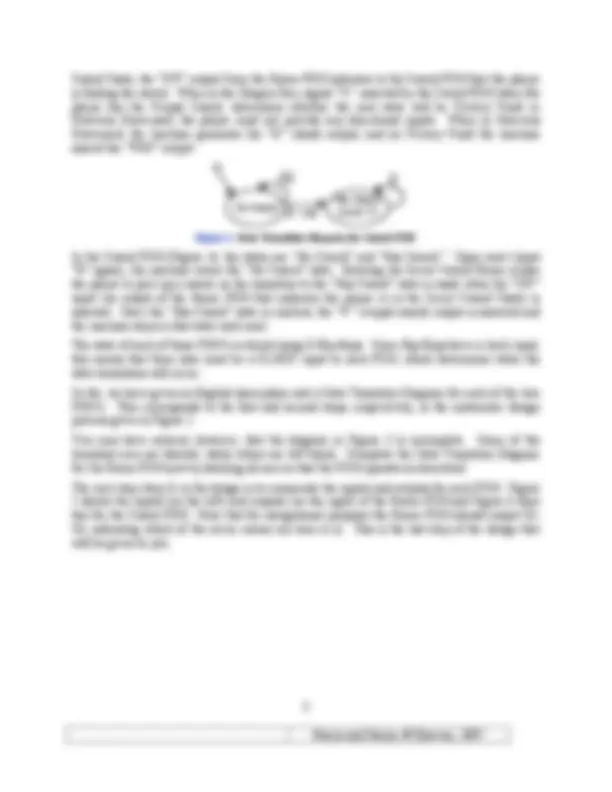
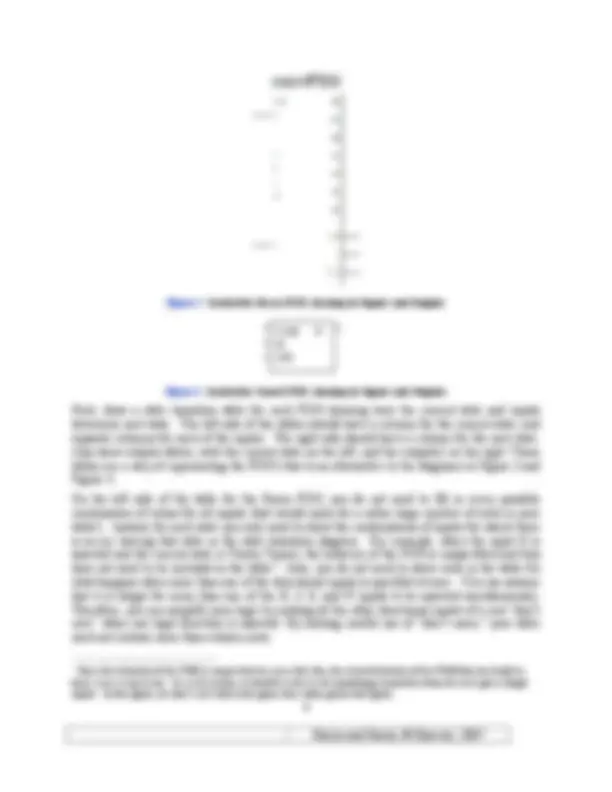
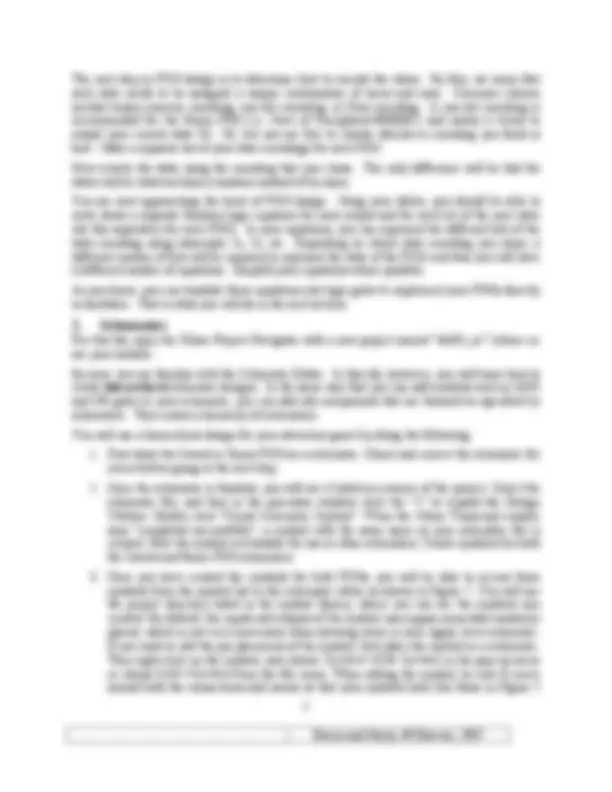
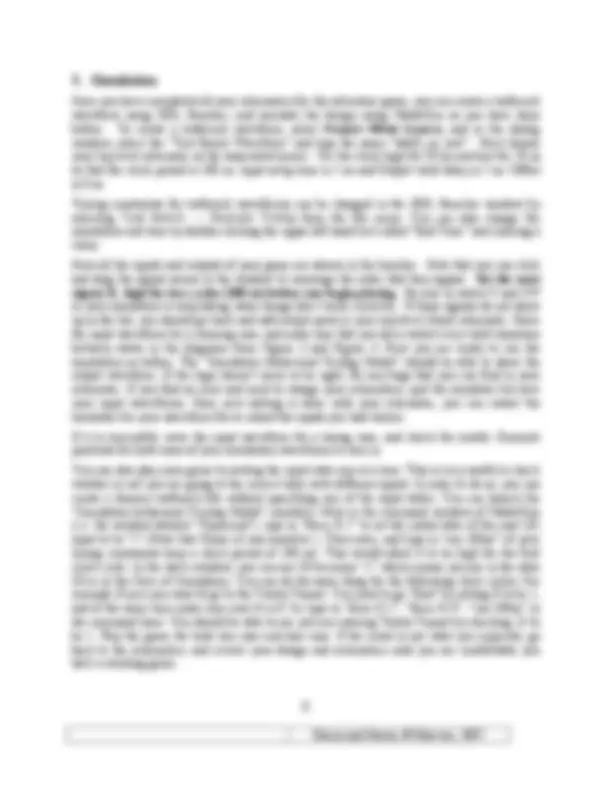
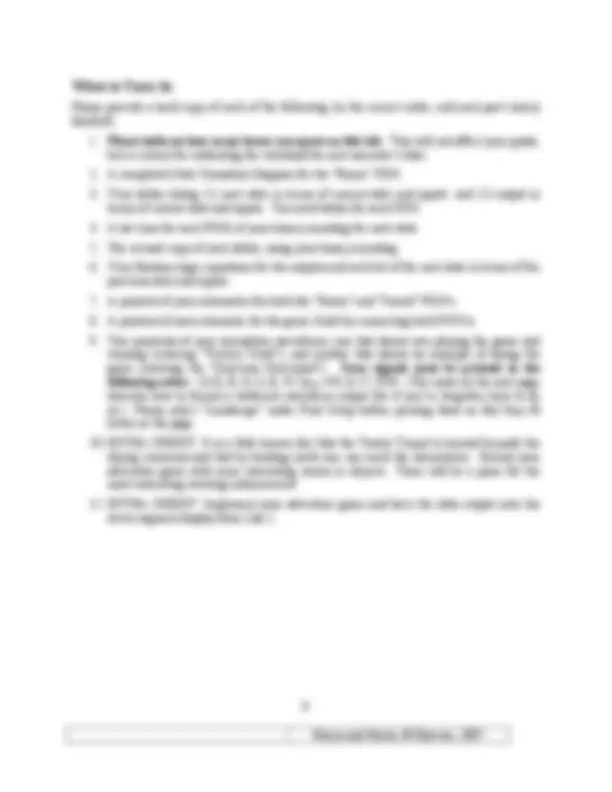
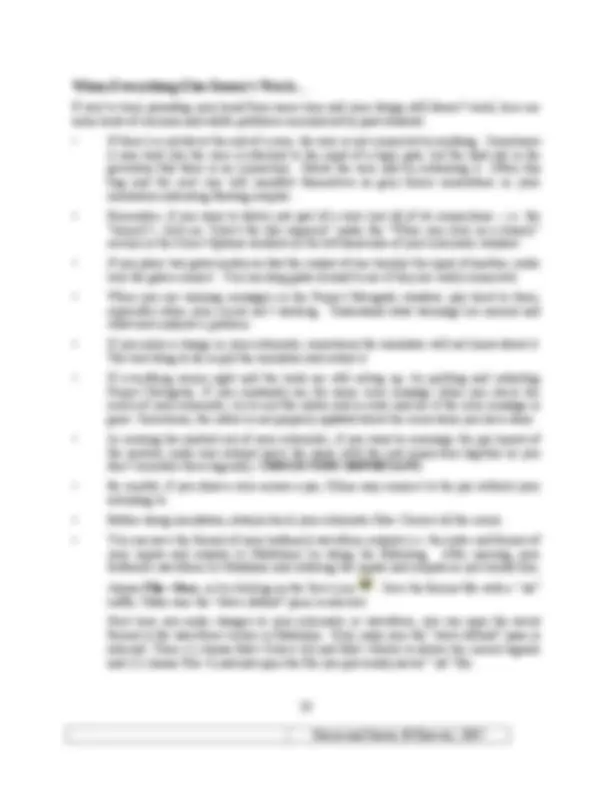


Study with the several resources on Docsity

Earn points by helping other students or get them with a premium plan


Prepare for your exams
Study with the several resources on Docsity

Earn points to download
Earn points by helping other students or get them with a premium plan
Community
Ask the community for help and clear up your study doubts
Discover the best universities in your country according to Docsity users
Free resources
Download our free guides on studying techniques, anxiety management strategies, and thesis advice from Docsity tutors
Material Type: Lab; Professor: Stine; Class: DIGITAL LOGIC DESIGN; Subject: Electrical and Computer Engineering ; University: Oklahoma State University - Stillwater; Term: Spring 2007;
Typology: Lab Reports
1 / 11

This page cannot be seen from the preview
Don't miss anything!

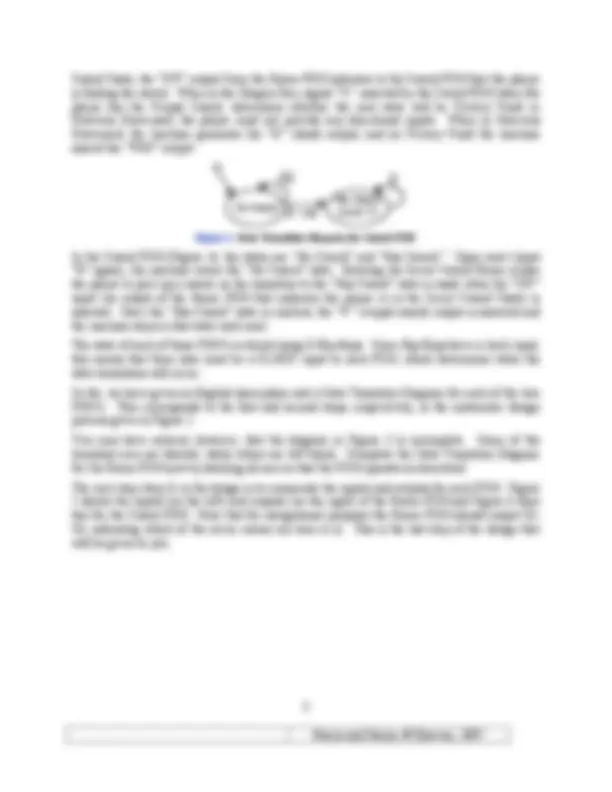
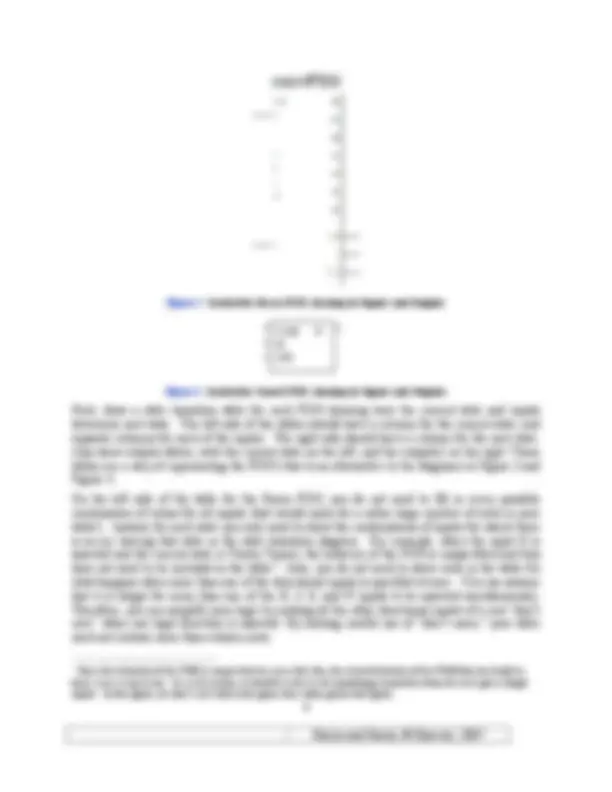
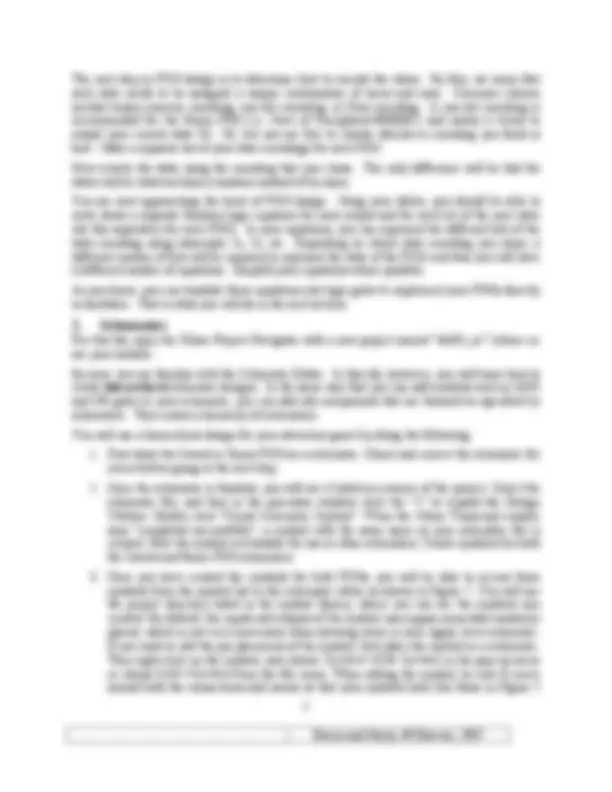
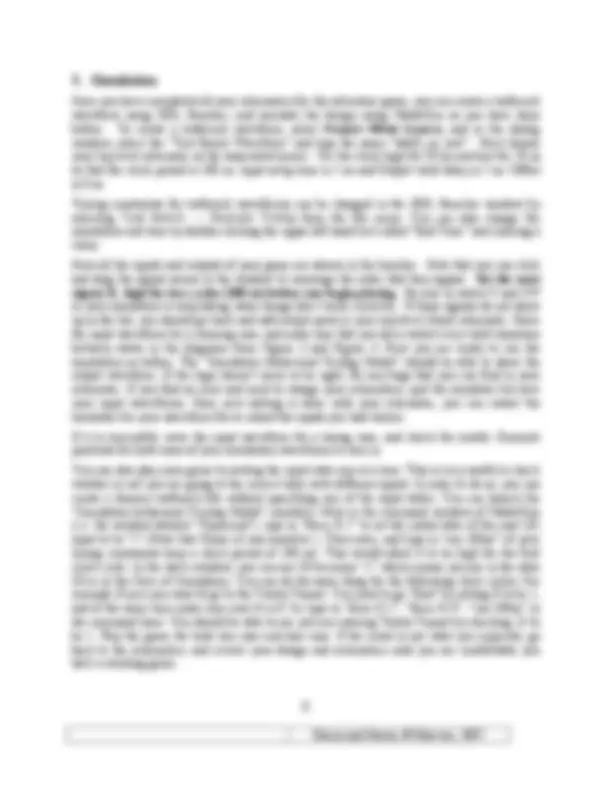
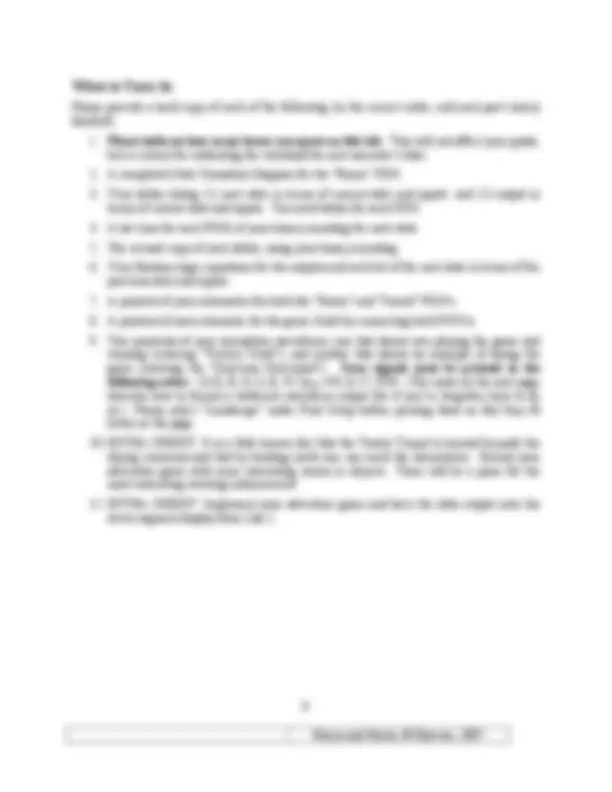
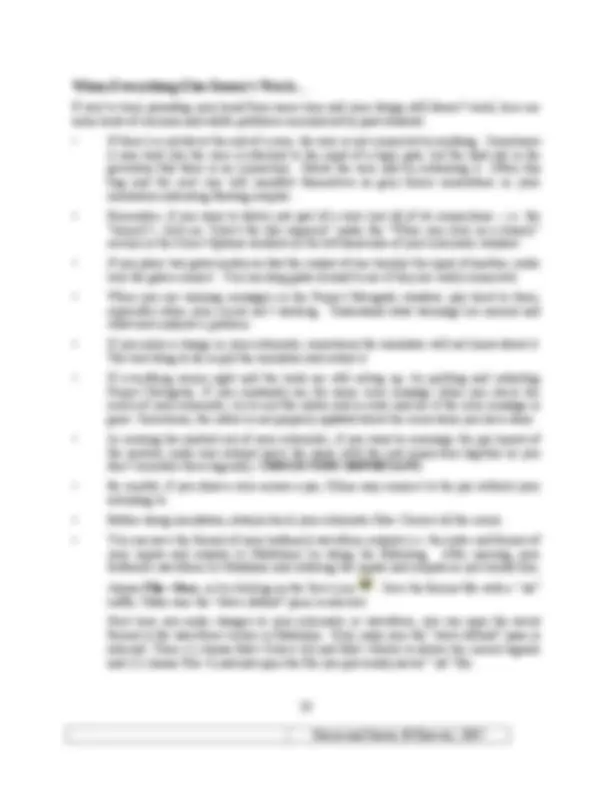
In this lab may you will design a Finite State Machine (FSM) that implements an adventure game! You will then enter the FSM into the Schematic Editor in Xilinx ISE Project Navigator, then simulate the game using ModelSim, and finally you can play your game using ModelSim. Please read and follow the steps of this lab closely. Start early and ask questions if parts are confusing. It is much easier to get your design right the first time around than to make a mistake and spend large amounts of time hunting down the bug. As always, don’t forget to read the entire lab and refer to the “What to Turn In” section at the end of this lab before you begin. There is also a set of hints of common tool mistakes on the last page of the lab. Figure 1 : Adventure Icon You will design your FSM using the systematic design steps listed in Figure 2. Parts of these steps will be given, while others will be entirely up to you.
1. State the problem precisely (i.e. in English). 2. Draw a State Transition Diagram. 3. List all inputs and outputs. 4. Construct a table showing how current state and inputs determine next state and outputs. 5. Decide on a binary encoding for each of the inputs, states, and outputs. 6. Rewrite the table using your binary encoding. 7. Write Boolean logic equations using the information in your table. 8. Simplify and implement the equations using digital logic gates. Figure 2. Systematic FSM Design Step
The adventure game that you will be designing has seven rooms and one object (a sword). The game begins in the Cave of Cacophony. To win the game, you must first proceed through the Twisty Tunnel and the Rapid River. From there, you will need to find a Vorpal Sword in the Secret Sword Stash. The sword will allow you to pass through the Dragon Den safely into Victory Vault (at which point you have won the game). If you enter the Dragon Den without the Vorpal Sword, you will be devoured by a dangerous dragon and pass into the Grievous Graveyard (where the game ends with you dead). This game can be implemented using two separate state machines that communicate with each other. One state machine keeps track of which room you are in, while the other keeps track of whether you currently have the sword. Victory Vault (assert WIN) Dragon’s Den Cave of Cacophony Twisty Tunnel Grievous Graveyard (assert D) Rapid River Secret Sword Stash (assert SW) R •^ E R •^ V R N Figure 3. Partially Completed State Transition Diagram for Room FSM The Room FSM is shown in Figure 3. In this state machine, each state corresponds to a different room. Upon reset (the input “R”) the machine’s state goes to the Cave of Cacophony. The player can move among the different rooms using the inputs N, S, E, or W. When in the Secret
Figure 5. Symbol for Room FSM, showing its Inputs and Outputs CLK V R SW Figure 6. Symbol for Sword FSM, showing its Inputs and Outputs Next, draw a state transition table for each FSM showing how the current state and inputs determine next state. The left side of the tables should have a column for the current state, and separate columns for each of the inputs. The right side should have a column for the next state. Also draw outputs tables, with the current state on the left, and the output(s) on the right. These tables are a way of representing the FSM’s that is an alternative to the diagrams in Figure 3 and Figure 4. On the left side of the table for the Room FSM, you do not need to fill in every possible combination of values for all inputs (that would make for a rather large number of rows in your table!). Instead, for each state you only need to show the combinations of inputs for which there is an arc leaving that state in the state transition diagram. For example, when the input N is asserted and the current state is Twisty Tunnel, the behavior of the FSM is unspecified and thus does not need to be included in the table.^1 Also, you do not need to show rows in the table for what happens when more than one of the directional inputs is specified at once. You can assume that it is illegal for more than one of the N , S , E , and W inputs to be asserted simultaneously. Therefore, you can simplify your logic by making all the other directional inputs of a row “don’t care” when one legal direction is asserted. By making careful use of “don’t cares,” your table need not contain more than a dozen rows. (^1) Since the behavior of the FSM is unspecified in cases like this, the actual behavior of the FSM that you build in these cases is up to you. In a real system, it would be wise to do something reasonable when the user gives illegal inputs. In this game, we don’t care what your game does when given bad inputs.
The next step in FSM design is to determine how to encode the states. By this, we mean that each state needs to be assigned a unique combination of zeros and ones. Common choices include binary numeric encoding, one-hot encoding, or Gray encoding. A one-hot encoding is recommended for the Room FSM (i.e. Cave of Cacophony=0000001) and makes it trivial to output your current state S0…S6, but you are free to choose whichever encoding you think is best. Make a separate list of your state encodings for each FSM. Now rewrite the table using the encoding that you chose. The only difference will be that the states will be listed as binary numbers instead of by name. You are now approaching the heart of FSM design. Using your tables, you should be able to write down a separate Boolean logic equation for each output and for each bit of the next state (do this separately for each FSM). In your equations, you can represent the different bits of the state encoding using subscripts: S 1 , S 2 , etc. Depending on which state encoding you chose, a different number of bits will be required to represent the state of the FSM, and thus you will have a different number of equations. Simplify your equations where possible. As you know, you can translate these equations into logic gates to implement your FSMs directly in hardware. That is what you will do in the next section.
For this lab, open the Xilinx Project Navigator with a new project named “lab03_xx” (where xx are your initials). By now, you are familiar with the Schematic Editor. In this lab, however, you will learn how to create hierarchical schematic designs. In the same way that you can add symbols such as AND and OR gates to your schematic, you can add sub-components that are themselves specified by schematics. This creates a hierarchy of schematics. You will use a hierarchical design for your adventure game by doing the following:
update the schematic symbol with a window that says “Open Schematic File Errors”. Highlight all of the symbols in the “Obsolete Symbols” and click on “Update” and OK. Keep this in mind – it is very important especially if you have many hierarchies in the schematic files. If a schematic file is updated and saved, its symbol must be re-created and anything at a higher level (any schematic that contains the symbol) needs to be updated and saved. If there are even higher levels in your schematic, those symbols need to be re-created as well, and the relevant schematics need to be updated. Here are some more guidelines for drawing the schematics for each of your FSM’s (do them one at a time): In the Schematic Editor, double click an empty spot on the sheet, and in the schematic property, you can change the Sheet Sizes. Choose D-size landscape orientation schematic page so that you have enough room. Don’t place your gates too close together or you’ll have difficulty finding room for the wires. First draw the flip-flops that will store the state. The symbol name for a D flip-flop is “FD” under category of “Flip_Flop”. If you used a one-hot encoding, there will be one flip-flop per state. (With other encodings there may be a different number of flip- flops.) Then add and connect logic gates that implement the Boolean equations (nextstate equations) from your design. Keep in mind that the “current state” corresponds to the values at the output of the flop-flops, while the “next state” corresponds to the values at the inputs of the flip-flops (generated by your combinational logic). Add logic gates that implement your output logic. The inputs to this logic block are only the current state bits. Finally add the input and output ports and name them properly. After reading this part of the lab thoroughly, you should be ready to complete all three schematics needed for your adventure game (sword FSM, room FSM, high level connections). The only thing left to do is to test the game in the simulator and play it!
Once you have completed all your schematics for the adventure game, you can create a testbench waveform using HDL Bencher, and simulate the design using ModelSim as you have done before. To create a testbench waveform, select Project New Source , and in the dialog window, select the “Test Bench Waveform” and type the name “lab03_xx_test”. Next choose your top level schematic as the associated source. Set the clock high for 50 ns and low for 50 ns so that the clock period is 100 ns. Input setup time is 5 ns and Output valid delay is 5 ns. Offset is 0 ns. Timing constraints for testbench waveforms can be changed in the HDL Bencher window by selecting Test Bench → Rescale Timing from the file menu. You can also change the simulation end time by double-clicking the upper left-hand text called “End Time” and entering a value. Now all the inputs and outputs of your game are shown in the bencher. Note that you can click and drag the signal names in the window to rearrange the order that they appear. Set the reset signal, R, high for two cycles (200 ns) before you begin playing. Be sure to watch V and SW in your simulation to help debug when things don’t work correctly. If these signals do not show up in the list, you should go back and add output ports in your top-level (third) schematic. Enter the input waveform for a winning case, and make sure that you have tested every valid transition between states in the diagrams from Figure 3 and Figure 4. Now you are ready to run the simulation as before. The “Simulation Behavioral Verilog Model” should be able to show the output waveform. If the logic doesn’t seem to be right, fix any bugs that you can find in your schematic. If you find an error and need to change your schematics, quit the simulator but save your input waveforms. Once new editing is done with your schematic, you can restart the simulator for your waveform file to reload the inputs you had chosen. If it is successful, enter the input waveform for a losing case, and check the results. Generate printouts for both cases of your simulation waveforms to turn in. You can also play your game by setting the input state one at a time. This is very useful to check whether or not you are going to the correct state with different inputs. In order to do so, you can create a dummy testbench file without specifying any of the input states. You can launch the “Simulation behavioral Verilog Model” similarly. Now in the command window of ModelSim (i.e. the window labeled “Transcript”), type in “force R 1” to set the initial state of the reset ( R ) input to be “1” (Note that Xilinx is case sensitive.). Then enter, and type in “run 100ns” (if your timing constraints keep a clock period of 100 ns). This would allow R to be high for the first clock cycle. In the wave window, you can see S0 becomes “1” which means you are in the state S0 or in the Cave of Cacophony. You can do the same thing for the following clock cycles. For example if next you want to go to the Twisty Tunnel. You need to go “East” by setting E to be 1, and at the same time make sure reset R is 0. So type in “force E 1”, “force R 0”, “run 100ns” in the command lines. You should be able to see you are entering Twisty Tunnel by checking S1 to be 1. Play the game for both win case and lose case. If the result is not what you expected, go back to the schematics, and review your design and schematics until you are comfortable you have a working game.
If you’ve been pounding your head from some time and your design still doesn’t work, here are some hints of common and subtle problems encountered by past students: